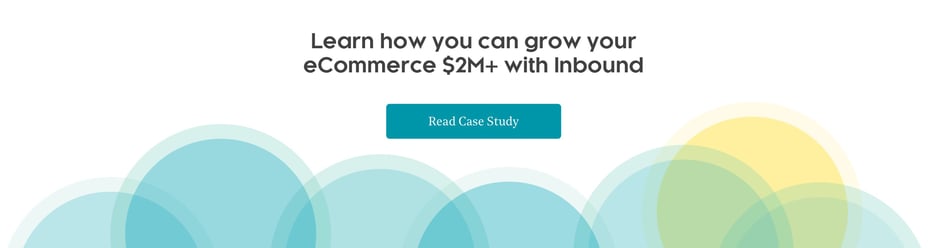How many people submitted a form on your site from an organic search last year? What was the conversion rate? How many calls did you get two quarters ago, and which source outperformed the others? When you have goals set within Google Anayltics, you can pull critical data like this in 5 minutes or less.
Don’t have goals outlined in Google Analytics? I’ve created a video that explains how to set up your goals from forms and phone calls (when using CallRail). I've also spelled out the steps below to spare you my stereotypical southern California voice (I’ve tried to edit out all the “umms,” “likes,” “totallys” and “for sures” to the best of my ability.)
Goal Setup in Google Analytics
IMPORTANT: These steps will only work if you're using the universal Google Analytics code as opposed to the classic code. You can follow this link to find out which version you're using: http://blog.brightfind.com/am-i-using-classic-google-analytics-or-universal
1. Log in to Google Analytics and select your site.
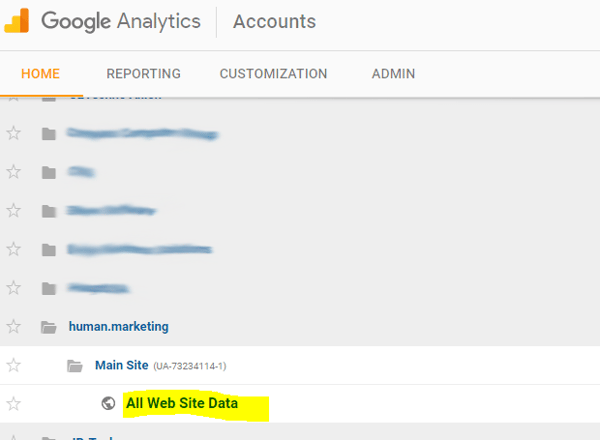
2. Navigate to “Admin” in the navigation bar and find “Goals” as the second option on the right column.
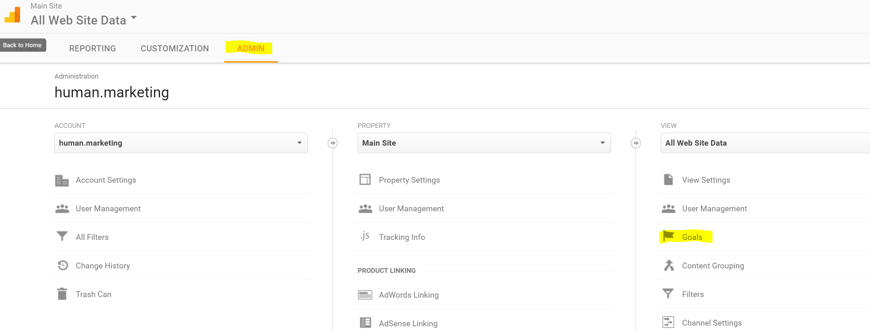
3. Click the red “+New Goal” CTA at the top.
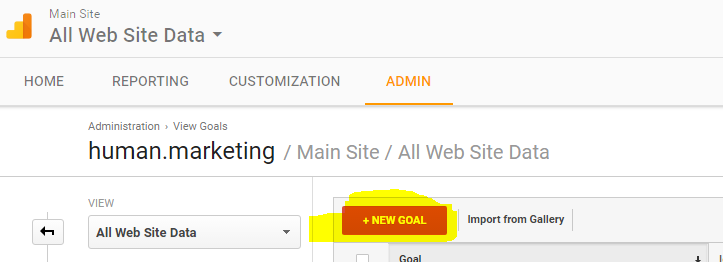
4. Under “Goal Setup,” click the “Customize” option at the bottom.
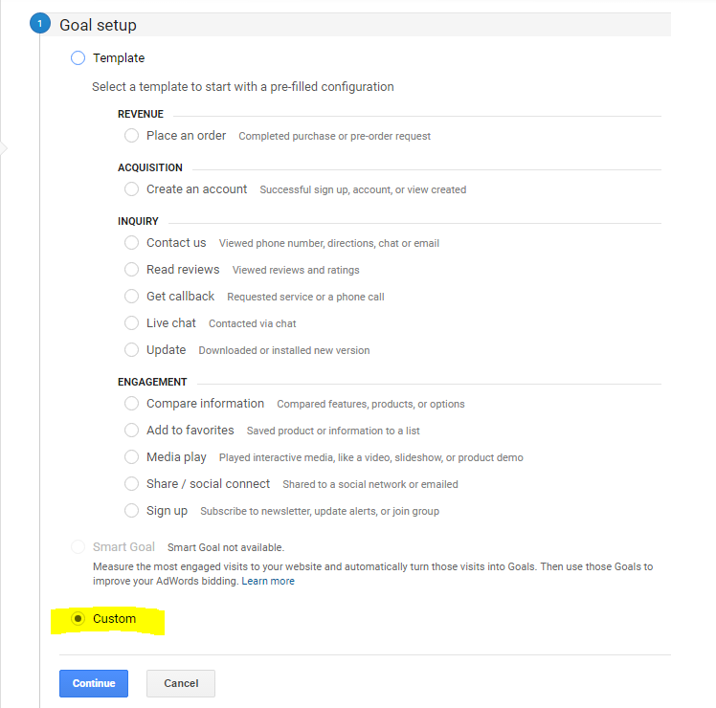
5. Name your goal, and remember to be as specific as possible so you can clearly identify and refer to when viewing it in Google Analytics later.
6. Under “Type” click the “Destination” option.
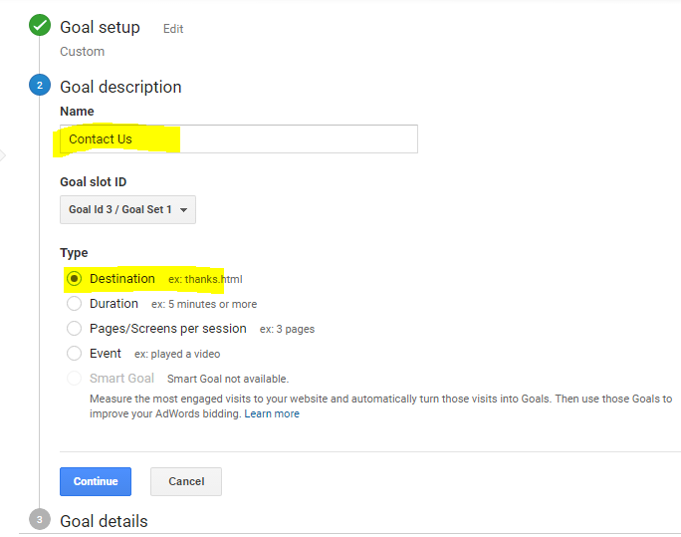
7. Under “Destination,” choose the “Begins With” option in the dropdown.
8. Enter the URL of the goal page.
- The URL you choose should be from the success or thank you page (where visitors are redirected to once they complete a form). If you do not have a thank you page, this would be good wakeup call to create one. Thank you pages help you track how many people have successfully completed your form. It's also a vital next step in engaging your website visitors. You can put other useful resources on your thank you page to continuously nurture visitors.
- Make sure you DO NOT enter your domain in the “Begins With” field. Only enter the tail end of your URL. For example, if our thank you page was on human.marketing/thank-you we would only put /thank you in the field.
9. Click “Verify.”
- If done correctly, you will be able to view all goal completions within the last seven days. If you have not had any goal completions in the past week, test your goal by submitting a form. You should see a new goal completion within 1-2 hours. You can view your new goal completion by following these steps (a how-to within a how-to — so meta): Analytics>Reporting>Conversion>Goals>Overview.
10. Click “Save.”
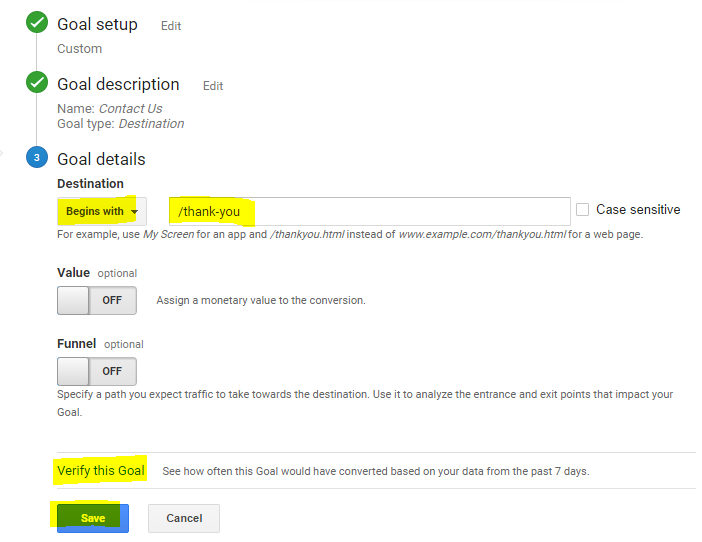
In 10 easy steps, you have set up your first Google Analytics goal. Congratulations, I knew you could do it! Now make sure you set up goals for ALL of your forms. This includes, but is not limited to, contact us, free ebook, free consultation, free executive report, etc.
I know what you're thinking: Great Rochelle, but what about the people who call? How do I track them in Google Analytics?
Well, my friend, setting up call tracking within Google Analytics (if you are using Axion or CallRail) is just as easy!
Phone Call Goal Setup in Google Analytics
IMPORTANT: This process only works if you have the Universal Google Analytics code. If you have the classic Google Analytics code, you can view how to complete this process here: Adding Call Goals to Google Analytics with Classic. We recommend using CallRail for phone call tracking but you this process works for any tracking software you use.
1. Go to your CallRail account.
2. Click the “Gear” icon (or “Settings” icon).
3. Click “Integrations.”
4. Select “Google Analytics.”
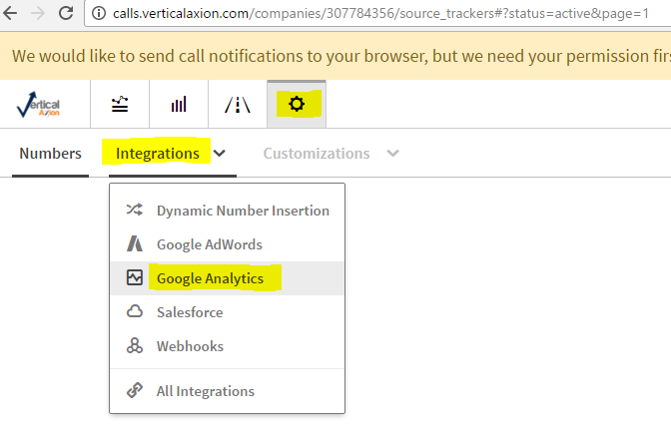
5. Enter your URL in the first field.
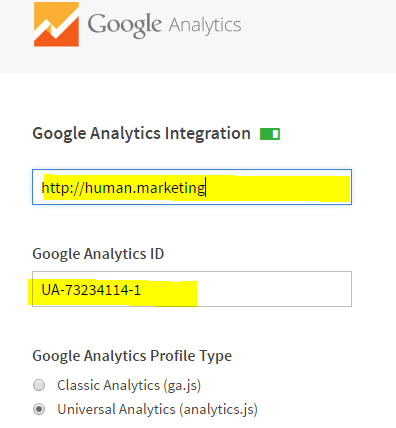
6. Copy and paste your Google Analytics ID in the next field. You can find your Google Analytics ID next to “Main Site” by going to “Home” in Google Analytics.
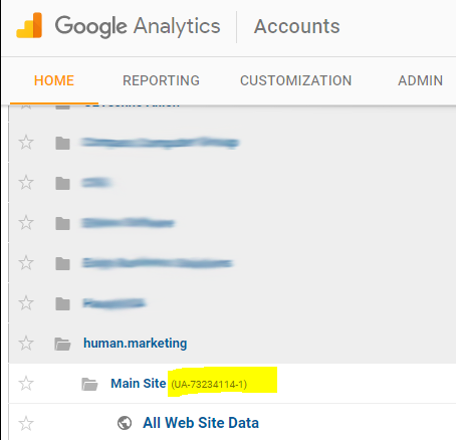
7. Create a new goal by navigating to Admin>Goals>+New Goal (steps 2-4 from the above process).
8. Under “Goal Setup” click the “Customize” option at the bottom.

9. Name the goal ("Phone Call" would be a good choice here, but I’ll let you decide.
10. Under “Type” select “Event.”
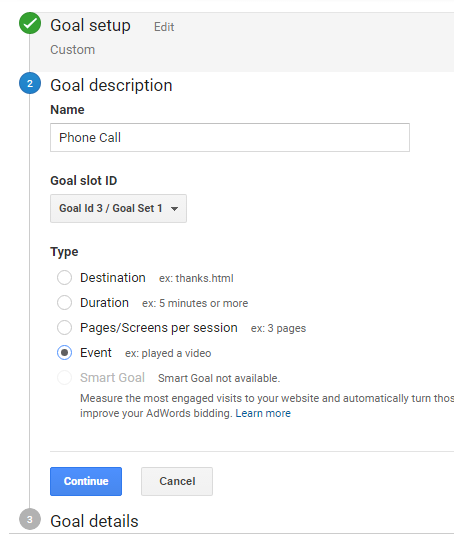
11. Click “Continue.”
12. In the open field next to “Category,” type in “Phone.”
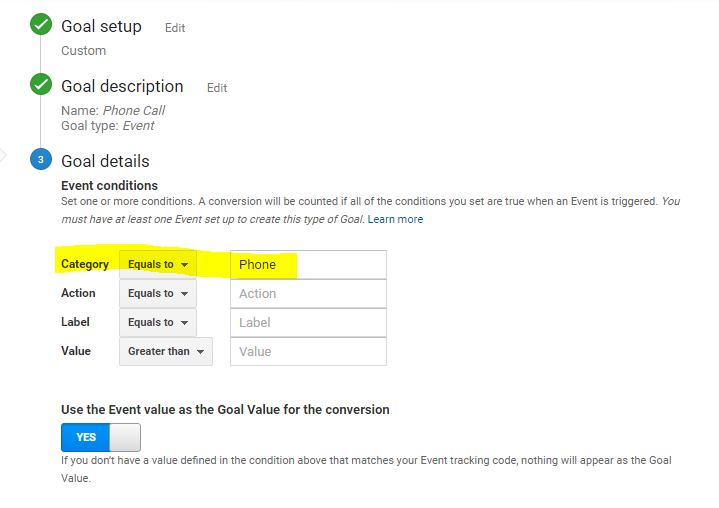
13. Click Save.
Now that you’ve completed all of these steps, you are successfully tracking your goals! It should look a little something like this:
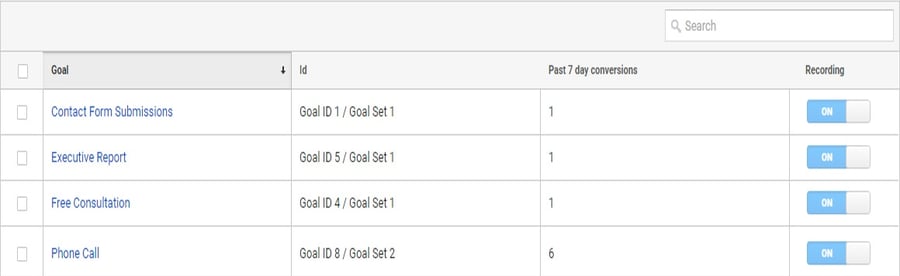
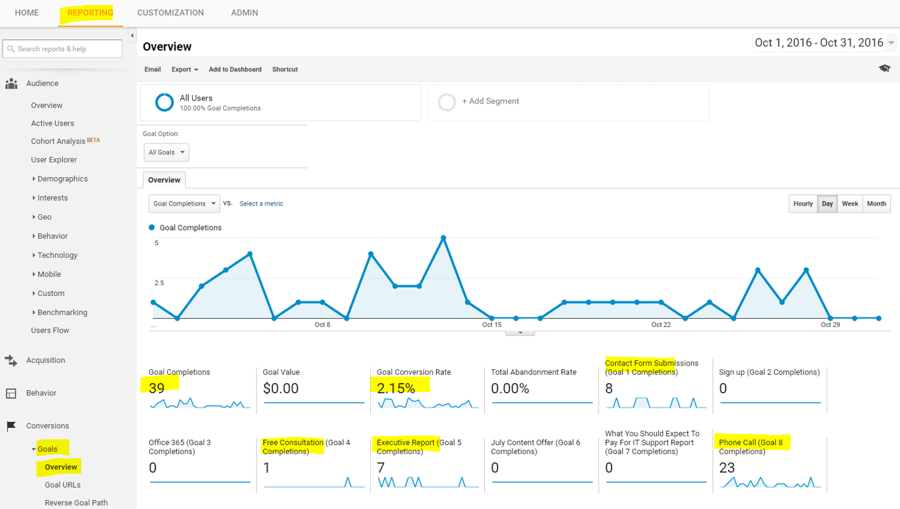
Making Sense of the Data
To view these new and exciting numbers, you can navigate to “Acquisition” on the left side bar. Under “Traffic,” click on “Channels.” This will tell you where your traffic is coming from, the percent of traffic driven from a particular channel, goal (in this case, leads) conversion rates by source and total number of leads by source. In one glance, you should be able to tell where your traffic is coming from and which channels are most successful.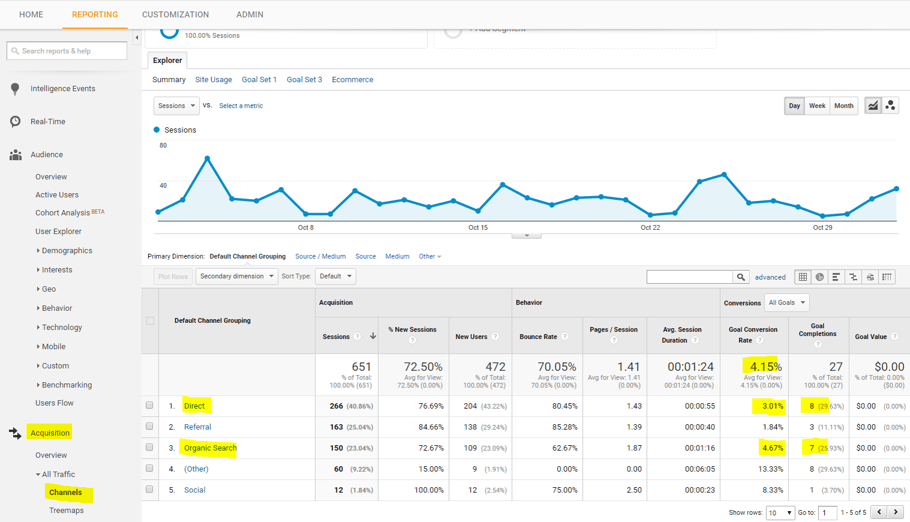
Remember, visits and goals are only the very first steps in the top of the funnel. Before you make any decisions based off the data, you must consider lead quality, conversion rates (from lead to customer) and sales revenue to complete the full picture. If you need help making sense of your data and where to concentrate your marketing efforts, contact us for a free inbound marketing consultation. As one of the most data-centric inbound marketing agencies Orange County has to offer, we know how to turn data collected in Google Analytics into actionable items for your business.