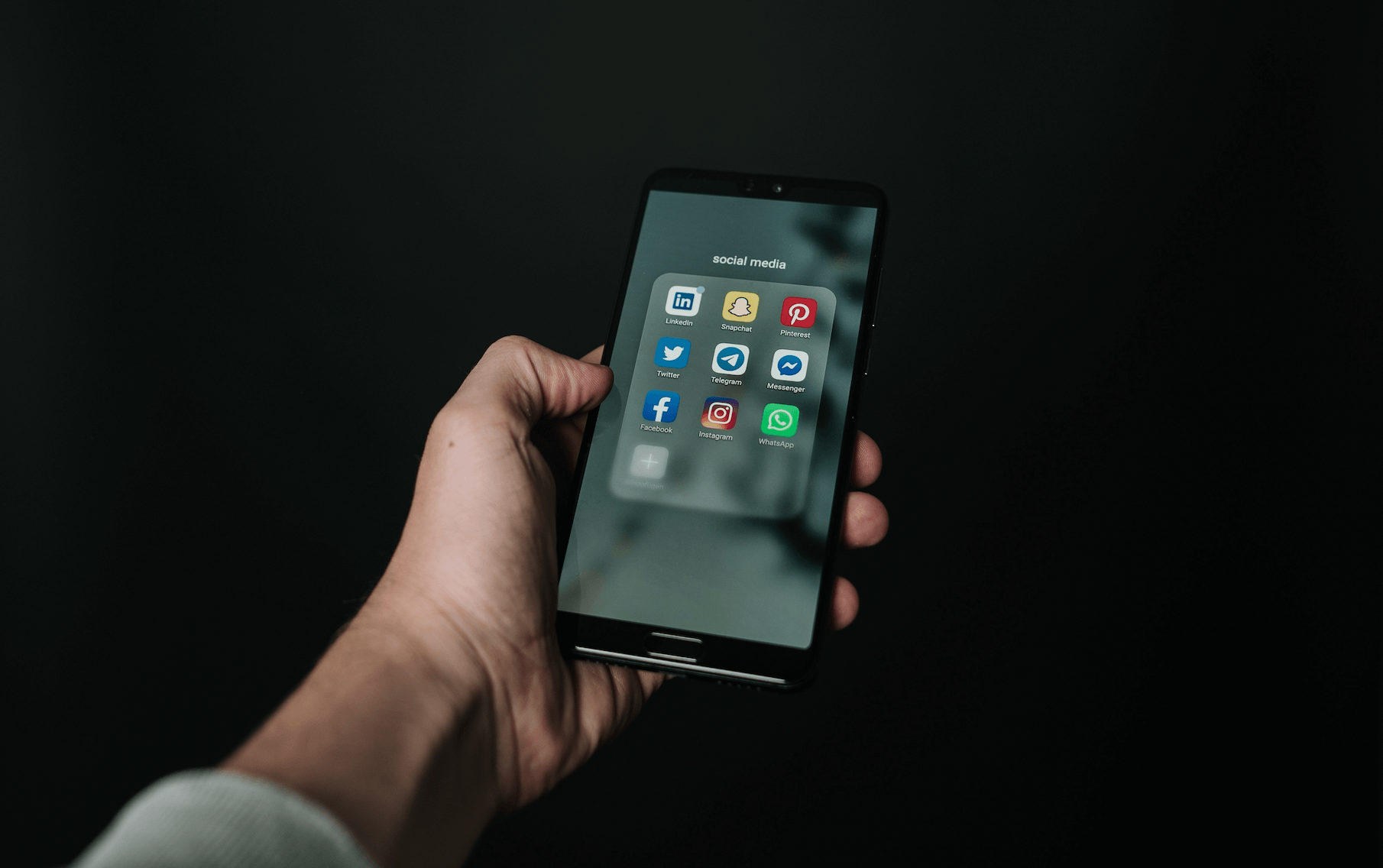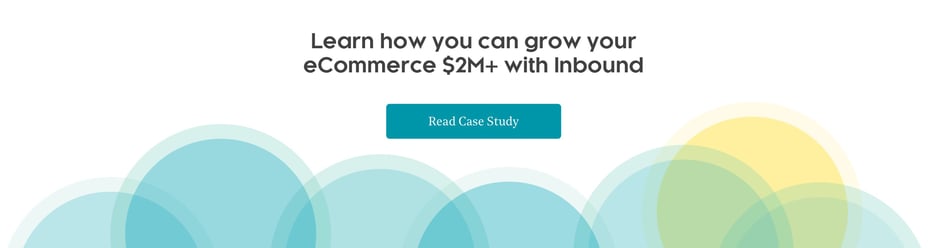If you're a business owner, you know that social media can be a powerful marketing tool. But what happens when your account gets hacked?
Here’s what to do if you are hacked on social media:
- Change your password immediately.
- Contact the social media platform and let them know what happened.
- Notify your followers that your account has been hacked.
- Check for any suspicious activity on your account.
- Delete any harmful or offensive content from your account.
- Restore any lost data or posts.
- Take measures to secure your account in the future.
By following these steps, you can help minimize the damage. Let’s get into a little more detail on each of these!
Scenario: Your Account Has Been Compromised
Help! My social media accounts have been compromised by a hacker. What can I do?
Here are some steps you can take on your own to start correcting the problem of a hacked account.
1. Change your password immediately.
This is the first and most important step you should take if you think your account has been hacked. If your password has been compromised, it’s possible that the hacker could gain access to your account and wreak havoc.
The best course of action is to first check if you’re still able to access your account through other devices like your laptop or another phone. If you’re able to—change your password immediately. If your password has been changed, try sending a new password to your linked email address.
2. Contact the social media platform
Still no dice? Contact the social media platform’s support team to let them know what happened, and be prepared to supply any necessary documentation showing you are the rightful owner.
Most platforms have a “report an issue” or “contact us” page that you can use to reach out. Be sure to include as many details as possible, such as when you think your account was hacked and what type of activity you’ve noticed.
If your friends or family can help, ask them to report your account as hacked through their personal social media accounts. This will help get your account back faster as other users will flag it as a hacked account. After that, all you need to do is wait!
3. Notify your followers
Once you’ve changed your password, it’s time to let your followers know what happened. This will help them be on the lookout for any suspicious activity on your account.
To do this, simply post a status update or tweet letting everyone know that your account was hacked and that you’ve changed your password.
You may also want to issue an apology. If your social media accounts are not secure, customers may start to wonder whether their personal information is safe with you. Take this post update as an opportunity to let everyone know that this is an unusual occurrence and perhaps share why this breach may have happened. You can also note that you’re taking steps to improve your security.
If you can’t access your hacked account but still have access to your other social media accounts, you should notify your followers there. For example, if you were hacked on Instagram, reach out to your followers via platforms you still have access to such as Facebook or Twitter.
4. Check for any suspicious activity on your account
Once you’ve changed your password and notified your followers, take a look around your account to see if there is any suspicious activity. This could include posts or messages that you didn’t write, changes to your profile information, or new follower requests from people you don’t know.
If you see anything out of the ordinary, report it to the social media platform and delete it from your account.
5. Delete any harmful or offensive content from your account
If the hacker posted anything on your account that is harmful or offensive, remove it as soon as possible. Not only will this help protect your reputation, but it will also show your followers that you’re taking the situation seriously.
6. Restore any lost data or posts.
If the hacker deleted any of your posts or information from your account, try restoring it from a backup. Most social media platforms allow you to create backups of your data, so be sure to do this on a regular basis.
Check out this related post on how to recover deleted Facebook ads.
If you don’t have a backup, you may still be able to recover lost data by contacting the social media platform. They may be able to help you restore your account to a previous state.
7. Take measures to secure your account
Once your account has been hacked, it’s important to take steps to prevent it from happening again in the future. Here are a few things you can do:
- Choose a strong and unique password for your account.
- Avoid using easily guessed words or phrases, such as your birthdate or favorite sports team.
- Try not to use the same password on every account you have.
- Refresh and change your password every 2-3 months.
- Keep it complicated: Use at least one uppercase letter (that’s ideally not the first letter) and include at least one symbol and at least one number.
- Enable two-factor authentication on your account.
- This will require you to enter a code from your phone every time you try to log in, making it more difficult for hackers to gain access to your account. Read on for information on how to set this up!
- Be careful about what information you share online.
- Hackers can use this information to guess your passwords or answer security questions.
- Keep your computer and mobile devices up to date with the latest security patches.
- This will help protect you from malware and other security threats.
How to Enable Two-Factor Authentication
With the latest technology, most user account-driven services such as social media or email gives users the option to set up two-factor authentication.
As I mentioned above, two-factor authentication (2FA) is an additional layer of security that can be used to protect your online accounts. It requires you to enter a second code, typically from your phone, in addition to your password when logging in. This makes it more difficult for hackers to gain access to your account, even if they know your password.
Think of it like having a key to your home but also having an alarm system that requires a code once the key is used. Without the code, you (and likely the authorities) are alerted of an unauthorized entry or unauthorized attempted entry to your home.
Though the exact steps may vary from platform to platform, here’s how to set it up on a few popular social media platforms.
- Log into your Facebook account and select “Settings” from the dropdown menu.
- On the left-hand side of the page, click “Security and Login”.
- Under “Two-Factor Authentication”, click “Edit”.
- Follow the prompts to set up 2FA on your account.
Step 1: Select “Settings”
Step 2: Click “Security and Login”
Step 3: Under “Two-Factor Authentication”, click “Edit”
Step 4: Follow the prompts
- Log into your Twitter account and click on “More”
- Click “Settings and privacy” from the dropdown menu.
- Select “Security and account access”, then click “Security”
- Under “Two-Factor Authentication”, follow the prompts to set up 2FA on your account.
Step 1: Click “More”
Step 2: Click “Settings and privacy”
Step 3: Select “Security and account access”, then click “Security”
Step 4: Follow the prompts
- Tap on your profile image and select “Settings”
- Select “Privacy and Security” from the left hand menu
- Under “Two Factor Authentication”, select “Edit”
- Follow the prompts to set up 2FA on your account.
Step 1: Tap on your profile image and select “Settings”
Step 2: Select “Privacy and Security”
Step 3: Select “Edit Two-Factor Authentication Setting”
Step 4: Follow the prompts
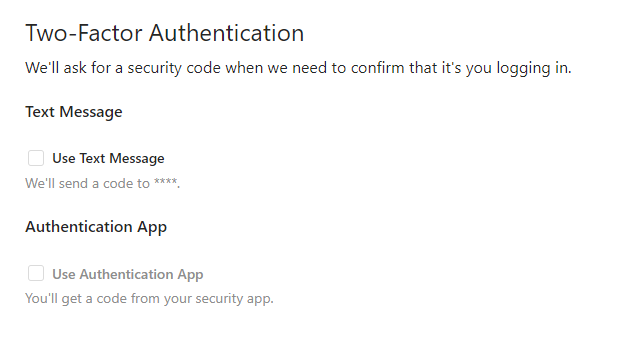 Google
Google
- Click on your profile picture and select “Manage Your Account” from the dropdown menu.
- On the left-hand side of the page, click “Security”.
- Under “Signing in to Google”, click “2-Step Verification”.
- Click “Get Started” and follow the prompts to set up 2FA on your account.
Steps 1 and 2: Select "Manage Your Account," then click "Security"
Step 3: Click “2-Step Verification”
Step 4: Click “Get Started” and follow the prompts
Get Social With Human
Remember to be vigilant and keep your passwords safe and ever changing!
In the landscape of social media, a hacked account can be an emotional loss, especially if you’ve put in a tremendous amount of work to grow your following and build an image for your brand.
If you follow these steps, you should be able to recover from a hack and prevent it from happening again in the future.
Need help with your social media strategy? Get in touch with me or one of our strategists to see how Human can help you establish or grow your social media presence!