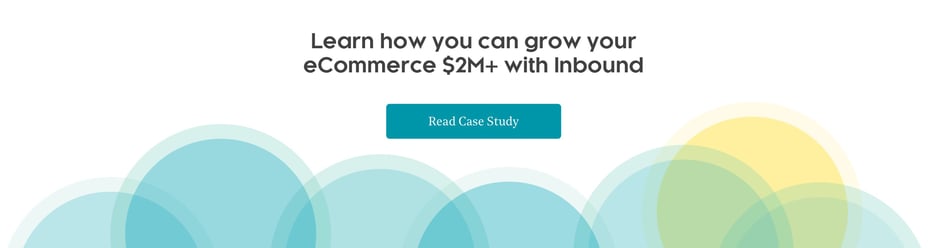Say what you want about Mark Zuckerberg. From the drama portrayed in the film The Social Network to the whole “legs in the metaverse” snafu, it’s safe to say the Meta CEO has made some missteps during his career.
What you can’t deny is that he created one of the greatest advertising opportunities of all time.
Facebook, with its 3 billion monthly active users, is still far and away the most popular social media network. As an ecommerce brand, you can reach those users—more than one-third of the Earth’s population—with just a few clicks.
With that said, there’s an art to advertising on Facebook that goes beyond publishing a video and crossing your fingers.
Here’s how to run ads on Facebook as an ecommerce business and see real results.
What Are Facebook Ads?
If you’ve ever used Facebook, then you’ve seen a Facebook ad (or ten). These promotions appear in the main feed, in stories, between videos and just about everywhere else on the platform.
Facebook ads are only a small part of using Facebook for business, but they’re an important one. Ads on the platform can be used to promote a product, generate leads or simply build awareness.
5 Benefits of Running Facebook Ads
Whatever you use them for, Facebook ads are a highly effective medium for promotion—especially for ecommerce brands.
In fact, we strongly recommend Facebook ads for most businesses because:
- Your audience is there – As mentioned, more than 3 billion people worldwide use Facebook every month. While some demographics are more represented than others (notably, the 25–34 age group), every slice of society has a presence on the site.
- You’re guaranteed to be seen – Organic reach can only take you so far. If you post on your business’s Facebook page, you’ve probably noticed that your “People reached” number is never even close to your total number of page likes. With Facebook ads, you’ll be seen by fans of your page and fresh faces—guaranteed.
- You’ll enjoy pinpoint precision – Facebook’s micro-targeting capabilities allow you to advertise to very specific subsets of people. Campaigns can target users based on location, age, likes, behavior and more, ensuring your ad only reaches your ideal customer.
- You can do more with less – Compared to other social networks, Facebook has a low cost-per-click (CPC). That means your budget stretches further. Only X (formerly known as Twitter) has a lower CPC.
- You can track invaluable metrics – Facebook’s analytics are impressively granular. From impressions to return on ad spend (ROAS), you can measure almost any aspect of your campaign. You can even learn about your performance outside of Facebook by adding a Meta Pixel to your website.
Setting Up Your Facebook Ads Account
Before you can start running ads on Facebook, you need to do some admin work. That means setting up Facebook Ads Manager.
(Note: This section assumes you already have a Facebook Business Page. If you haven’t created one yet, you’ll need to do that first!)
To get started with Facebook Ads Manager, head over to Meta Business Suite. From there, follow these steps:
- Log in, then navigate to Meta Business Settings > Account > Ad Accounts
- Hit Create a New Ad Account
- Choose a name, time zone and currency for your ad account
- Add other Facebook users to the account, giving them full or partial permissions to create and control ads (Optional)
- Input your payment details
- Save changes
And that’s it! You’re now ready to run Facebook ads for your ecomm brand.
However, before you do, we suggest linking your ecommerce platform with Meta Business Suite. To do that, go to business.facebook.com/commerce, click Get Started, then Create a shop.
You can then choose from the list of partner platforms to link your existing ecommerce solution to Facebook. Your next steps will look different depending on the platform you use, so we won’t go into detail about each one here—just follow the prompts as they appear.
By connecting your ecommerce shop to Facebook, you can easily guide shoppers from your ads to your products.
How to Run Facebook Ads in 5 Steps
Now that you have an Ads Manager account, we can show you how to advertise on Facebook. Buckle in—this is where the fun begins.
Step 1: Define Your Advertising Objective
As with all ad campaigns, the first step is to set out your goals. However, with Facebook ads, this step isn’t just a best practice—it’s required.
When you click Create in Ads Manager, you’ll immediately be asked to choose a campaign objective. Your choices are:
- Awareness
- Traffic
- Engagement
- Leads
- App promotion
- Sales
If you want details and use cases for each option, you can hover over them before hitting Continue.
Ultimately, your overarching company goals will inform which objective you choose. For example, if you’re launching a new business, you may want to choose Awareness. However, once you’ve generated interest, you may want to switch tactics to Leads or Sales.
Step 2: Answer Some Campaign Questions
Whatever you choose, click Next, and you’ll be brought to a page with a few different fields to sift through. These will vary by objective type, but some of the sections you’re bound to see include:
- Campaign name – Here, you can—you guessed it—give your ad campaign a title. This won’t be visible to the end user, so name it however you like.
- Special Ad Categories – Some advertisers have to declare their ad type; as an ecommerce business, these probably don’t apply to you.
- A/B Test – This toggle lets you experiment with ad variations. While we believe in the value of A/B testing, if this is your first time running Facebook ads, keep it simple and leave this off.
Work your way through any prompts that come up, then hit Next.
Step 3: Set a Budget and Schedule
The following page is where it gets serious. It’s time to talk about your budget.
At this point, Facebook asks you how much you want to spend. You can either set a per-day budget or a lifetime budget.
Only you can decide how much to spend on Facebook ads. Naturally, the more you spend, the more results you’ll see—though, of course, nothing’s guaranteed.
Our advice? Start small. You can set your daily budget as low as $1, so feel free to experiment before spending big.
During this stage, you’ll also choose your schedule. If you’re doing a Daily Budget, we suggest setting an end date so you don’t accidentally overspend. And if you pick Lifetime Budget, then you’ll have to set an end date. Facebook then spreads your budget across this timeframe.
Step 4: Select Your Target Audience
Next, you’ll define your audience. Scroll down to the Audience section and click Create new audience. (Note: Facebook may suggest that you use Advantage+, a feature that automatically finds your audience. However, you’ll have more control if you create your audience from scratch.)
In this section, you can change all kinds of parameters about your target audience, including:
- Location
- Age
- Gender
- Interests
- Behavior
- Language
Assuming you’ve already created buyer personas, this step should be pretty straightforward. Don’t forget to save your audience so you can use it for a different campaign.
Here, you can also choose your ad placements. (Again, Facebook will suggest Advantage+).
If you opt for manual placements, you can decide which devices and platforms (Facebook, Instagram, etc.) your ad will show up on, as well as where within the platform (in the Feed, on Marketplace and so on).
Step 5: Design Your Ad
Finally, it’s time to flex those creative muscles and add in the content for your ad.
In theory, you’ve already produced the eye-catching visuals and messaging for your ad, so this part should be as simple as importing files and pasting in some pre-written copy.
However, if you’re not sure where to start, here are some ecommerce-specific tips:
- Take advantage of the carousel format – Carousels are the optimal way to showcase multiple product listings at a time.
- Design multiple ad variations – Ads can feel stale quickly when they keep showing up on your feed. To avoid exhausting your audience, vary the visuals within your ad set.
- Write conversion-driven copy – Strong, sales-focused messaging will drive more consumers toward your ultimate goal: purchases.
Step 6: Launch the Campaign
All that’s left to do now is double-check your work and, if you’re satisfied, hit that big green Publish button. As soon as you do, your ad will be reviewed—which can take up to 24 hours—and shared with your selected audience.
Optimizing and Scaling Your Facebook Ads
Okay, technically, that’s not all that’s left to do. After your ad goes live, you’ll want to watch it like a hawk, using Facebook’s built-in insights to analyze its performance.
As an ecommerce business, you’ll likely be most interested in metrics like:
- Engagement (the number of likes and comments)
- Conversion rate
- ROI
- Cost per click (CPC)
Pay attention to these indicators and react accordingly. If an ad is doing numbers, scale it up; if it’s not delivering the results you’re looking for, adjust some parameters or nix it altogether.
Some amount of trial and error will be necessary, but that’s the name of the game. Eventually, you’ll land on the winning combo.
Reach Your Intended Audience With Human
Facebook puts billions of captive consumers at your fingertips. When you know how to reach them, your ecommerce brand will grow faster than you can send a friend request.
As luck would have it, we know how to reach them. At Human, we help ecommerce businesses navigate the world of pay-per-click advertising on Facebook and other platforms—and build a loyal customer base along the way.
Reach out to us today to explore the possibilities for your ecommerce strategy.